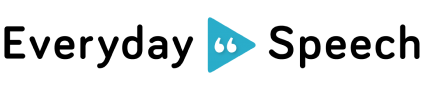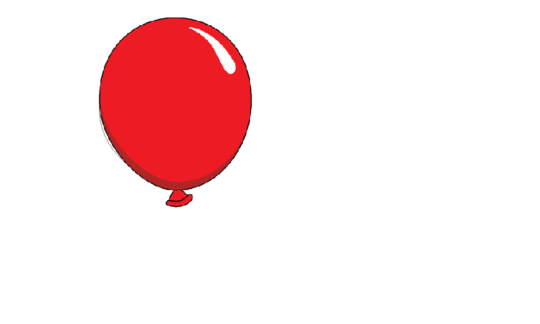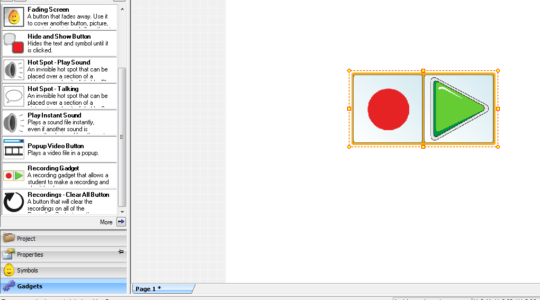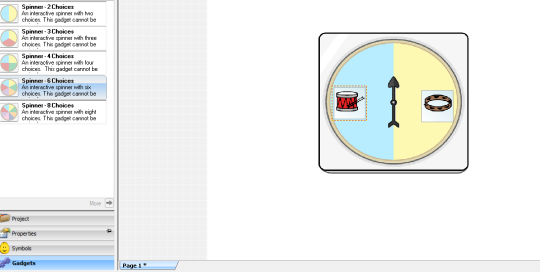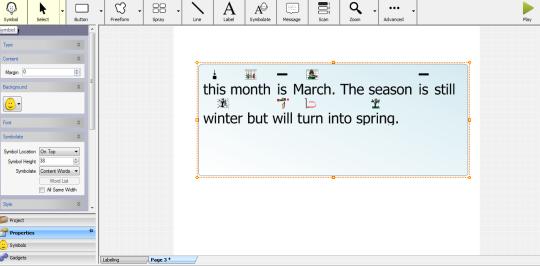The new version of Boardmaker Studio is a big change from the previous Speaking Dynamically Pro. One of the biggest changes is simply navigating the screen. Creating a new project is very different from starting a new board. These big changes may feel intimidating- I know I was! Once you get over how jarringly different the layout is, you start to appreciate how much it can actually do. It is designed to be interactive, so everything has a function. Buttons can be given actions so that they will make sound or move. I’ve made some really fun interactive activities that my students love! Along with making icons and visuals, you’re given the option to use all sorts of cool features in Gadgets. The gadgets are cool features you can add to your standard buttons to make them perform all sorts of fancy actions. When you open up a new project, you can find Gadgets on the toolbar on the left side of the page, under Symbols. Here is a quick roundup of some of the best features I’ve found for working with students who have autism or related disabilities.
Timer Bar
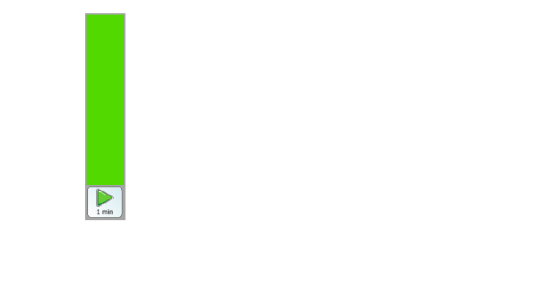
Timer Bar
When you click on Gadgets, you’ll see a list of folders pop up. In the time folder, you’ll find some cool features including the Timer Bars. These are visual timers that count down the time. In class I use timers all the time to let a student know when the next activity is coming or how long an activity will last. I use them most frequently for the transitions between breaks and work. Boardmaker Studio lets you add a visual timer to your projects. Boardmaker’s timers start out as green and say “go”. The bar switches to red when time is almost out. When the bar reaches the bottom, it will say “Time’s up” and the stop icon appears. You can select from 30 seconds, 1 minute, 2 minutes, 3 minutes, 5 minutes, or 10 minutes.
Fun Interactions
This is another folder found in Gadgets. The fun interaction gadgets are great for our students working on understanding cause and effect. Understanding cause and effect is a precursor to communication so this is a great skill to work on! Some of the Boardmaker features are the Balloon Pop button, which when clicked on, the balloon will pop to reveal a picture you’ve selected. There is a Play Instant Sound button that will play a sound of your choice when clicked on. Another interactive cause and effect feature is the Popup Video button. This lets you embed videos that will play when clicked on. You can select from a number of thirty second fun video clips from the Boardmaker library or pick your own video from your computer.
Recording Gadget
This lets students record their own audio and listen to it. Once in Play mode (you have to select play mode to use any of the pages you’ve made. To begin, click on the green play button in the upper right corner in order to use your project), simply click on the red circle to record and the green play button to hear it back.
Spinner
Another awesome gadget is a visual spinner. Within the Mathematics folder, you will find another folder labeled Spinners. You can put images on the spinner and have students spin it to make choices. You can select from choices of 2, 3, 4, 6, or 8 choices. I would use this tool to work on vocabulary or along with an activity. In my example I’ve made a spinner with two choices for a music activity. The student can spin to find out what instrument they will play next. This gives them an interactive role within the activity and opportunities to communicate. I would be careful using the spinner when requesting, because when they spin it is not the same thing as telling you “I want this one”. The spinner leaves it up to chance, so the student isn’t actually requesting.
Symbolated Text
This feature allows you to write sentences and adds in picture symbols for you. It’s similar to Mayer Johnson’s Writing with Symbols, if you’re familiar with that software. This allows you to make awesome pre-literacy activities very quickly! The Symbolate button is found in the toolbar that runs horizontally across the top of the screen at all times. Simply click on Symbolate and start writing. You’re given the option to select which words you want to have a symbol. Click on Properties on the vertical toolbar and double click on Symbolate. From the dropdown menu under Symbolate, select if you want all, nouns, verbs, adjectives, content words, etc. to have symbols. You can customize it for your students’ needs. Another idea is to turn off the images for target words to make sure the students are reading the word and not relying on the picture.
Templates
Be sure to check out the premade templates to save time! You can easily tweak these boards to fit your students’ needs. There are many different categories of templates but the most relevant ones for speech therapy and special education are:
- Books and Presentations- have interactive or print books, topic boards templates you can create to go along with stories, and books you can create with symbolated text
- Communication and Participation- give templates for choice boards and comment boards that you can easily tweak
- Labeling and Matching templates- have premade labeling and matching activities. All you need to do is add in the images.
What are your favorite Boardmaker features? Sign up for our mailing list here to stay updated with our latest therapy tips, app announcements, and blog posts. Don’t forget to follow us on Twitter, Pinterest, and like us on Facebook!